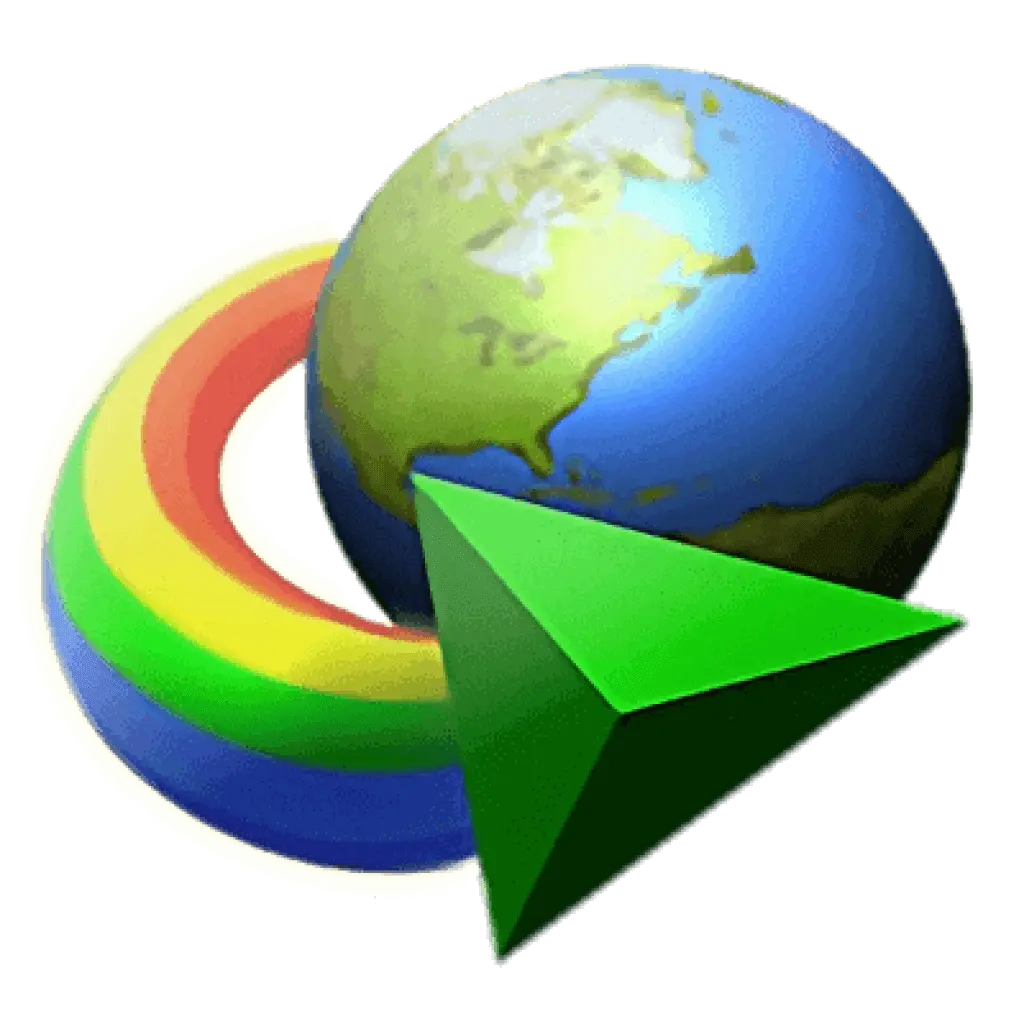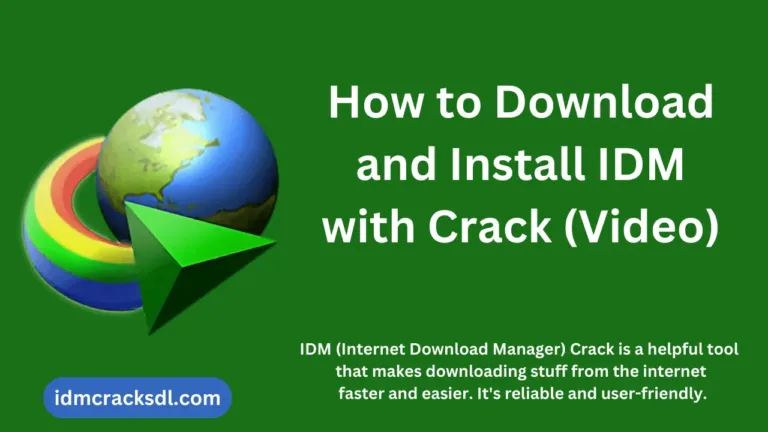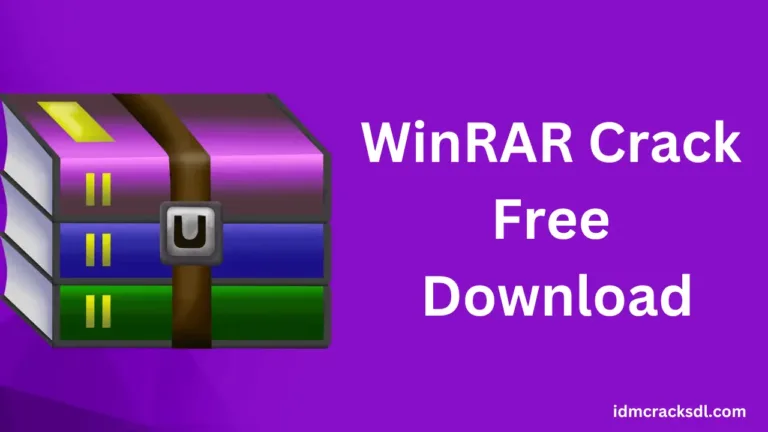Fix IDM firewall Error Problem – Cannot Find Server
If you are using IDM (Internet Download Manager) to download your desired files from Chrome, Mozilla Firefox, YouTube, and more, and encountering the issue “Cannot find server Firewall Error,” don’t worry about this problem. We are here to solve it for you. This issue frequently occurs when IDM does not have sufficient permissions to connect to the internet.
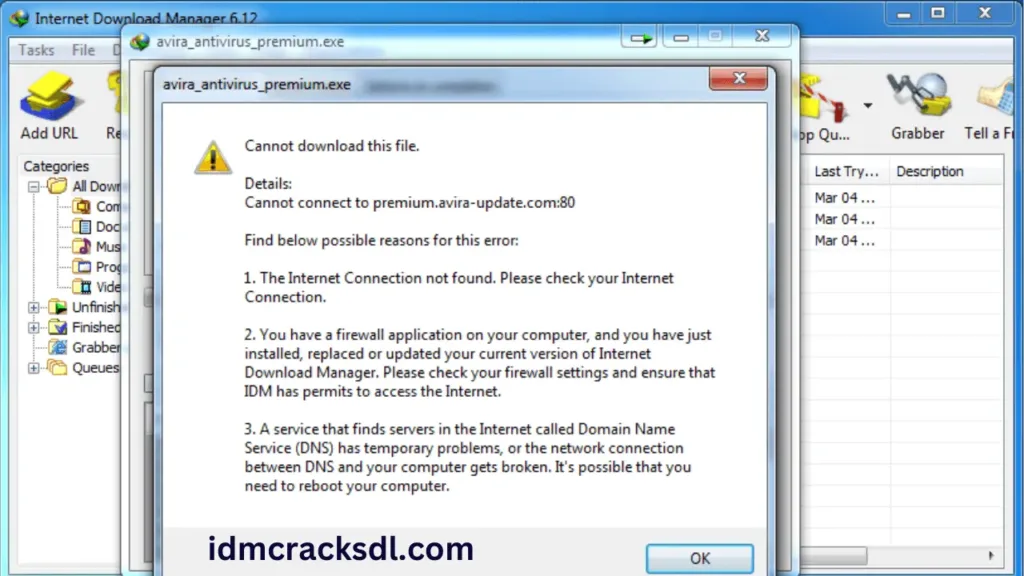
In this article, we will provide you with some guideline steps that will fix this problem, allowing your IDM to resume downloading without interruption. So read the following section carefully and apply all the given steps.
How to Solve Cannot find server Firewall Error?
Update IDM
If you are using the old version of IDM on your Windows then this error can happen. So, you need to download the latest version of internet download manager to take advantage of this software program. Updates frequently incorporate bug fixes and enhancements, potentially resolving the connectivity issues that trigger the firewall error.
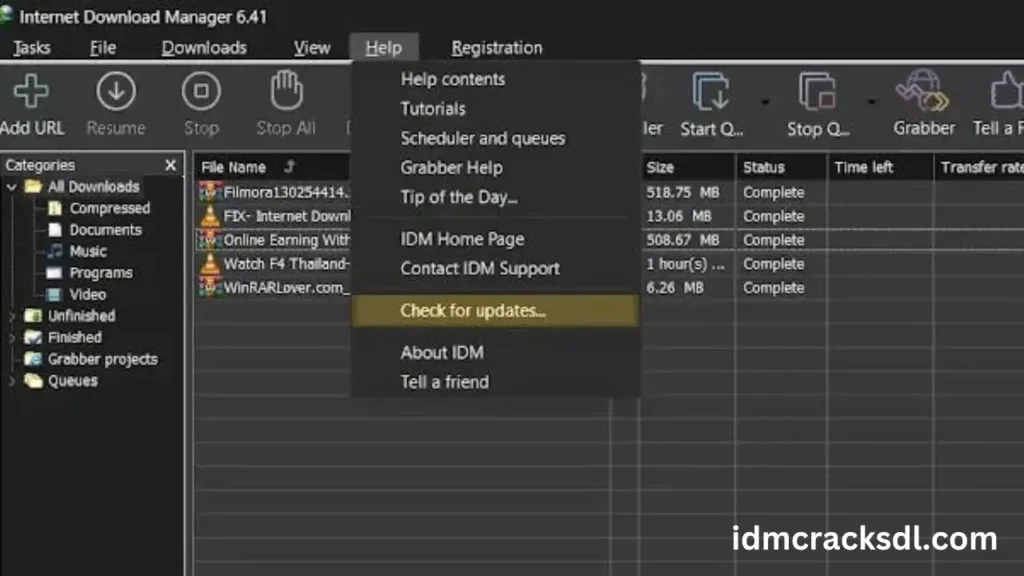
- First, open the IDM on your systems.
- Now click on the “Help” button from the top menu.
- After this, click on the “Check for Updates” option.
- Follow the instructions to upgrade IDM to the latest and updated version.
Check Firewall Settings
With IDM updated, ensure it has internet access permissions via your firewall settings. Access your firewall settings, grant IDM necessary permissions, and ensure it can connect seamlessly.
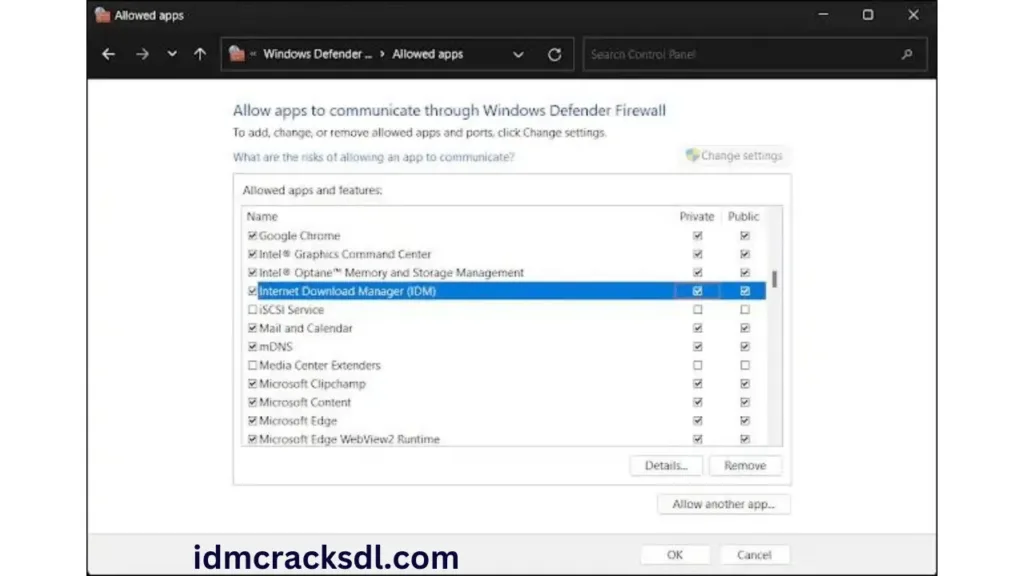
- First of all, click on the “Windows Start” button.
- After this, search for “Allow an App through Windows Firewall” or navigate to Control Panel\System and Security\Windows Defender Firewall\Allowed apps.
- Now search the IDM (Internet Download Manager) for the list of allowed applications.
- Make sure that both Public and Private network options are checked by you.
- If the IDM is not listed then click on the “Change Settings” option and add the “Internet Download Manager” to the allowed apps list.
VPN and Special Sites
If the issue persists, particularly when downloading from certain sites or using a VPN, further troubleshooting steps are necessary to resolve the problem effectively.
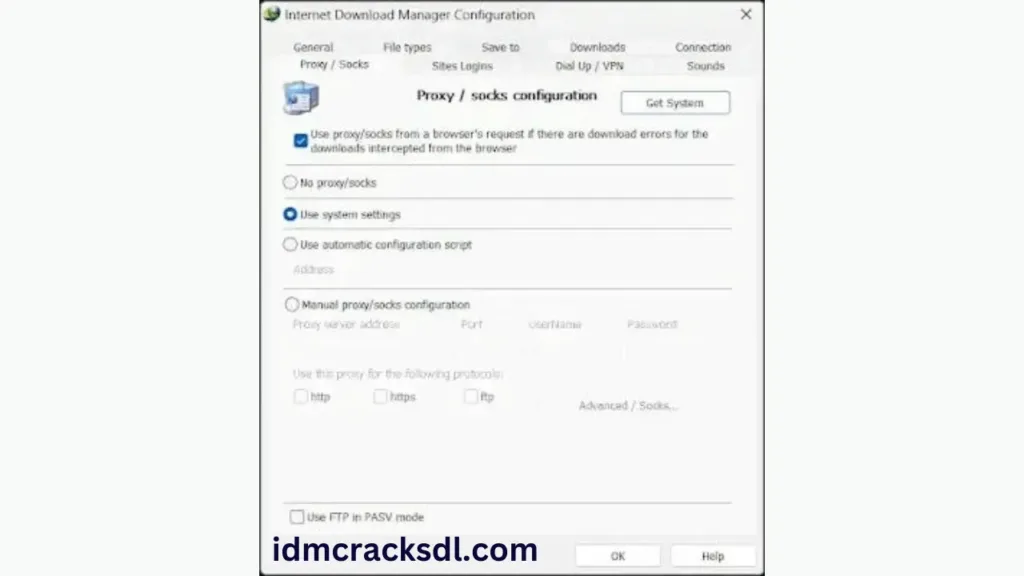
If utilizing a VPN application that operates system-wide then follow the below steps
- Open the IDM.
- Now, click on the “Option” button and click on the “Proxy / Socks” button.
- After this, choose the “Use system proxy settings.”
If you’re using the VPN extension then follow the below steps.
- Select “Custom proxy settings” within IDM’s proxy options.
- After this input proxy information is obtained from a trustworthy provider.
By adhering to these steps, you guarantee IDM’s effective communication with the internet, whether utilizing a VPN or accessing specific sites.
Conclusion
In this article we are discussed about the solution of “Cannot find server Firewall Error” step by step and detailed guide is given in the above section. So, if your are encountering this type of issue then follow these steps and you problem will be solve. So, stay tuned with this and explore this site to find out the various ways about the IDM and IDM Crack that will help you to download files from various browsers.